Overview[]
This section covers hosting and joining matches online.
The best way to arrange matches is via the Discord Channel which is listed at the bottom of the main menu in the game.
When hosting or looking for matches in the Discord channel it is a good idea to let others know what region you are in. You can also edit your channel nickname to display the region code on the end e.g "Nickname [USW]" to indicate that you are in the US West Region.
You can download/sign-up/login to Discord here
Hosting A Match[]
Public Match[]
- Select "Create A Battle" from the main menu
- Choose the "Battle Mode", "Planet", "Map" and "Variants" as per a normal game
- Set "Remote Players" to "Allowed" in the "Players" pane before going into the player lobby.
- Private Server should be Red (as shown below).
- Select "Continue" to enter the player lobby.

Adding Remote Players
The Player lobby should say "[Key] XXX-XXX" at the top of the screen (see below).
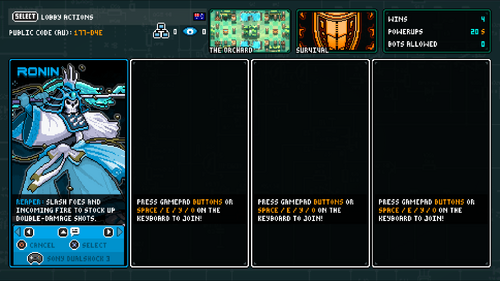
Public Player Lobby Awaiting Connections
Players can now find your match by searching for a Public Match - you can also give your friends the Public Join key so they can join your specific game. You can see how many people have connected to your player lobby at the top of the screen next to the network icon (see above).
Notes[]
- New players can join between matches each time the host is back at the player lobby. Players can also choose to leave a match at this point if they wish.
- If players are connected but have not yet selected a hero, they will be dropped when the game starts.
- The host and clients can both add multiple local players.
- If a player does not choose a hero they will be spectating the next match.
Private Match[]
- Select "Create A Battle" from the main menu
- Choose the "Battle Mode", "Planet", "Map" and "Variants" as per a normal game
- Set "Remote Players" to "Allowed" in the "Players" pane.
- Private Server should be Green a green tick (as shown below).
- Select "Continue" to enter the player lobby.
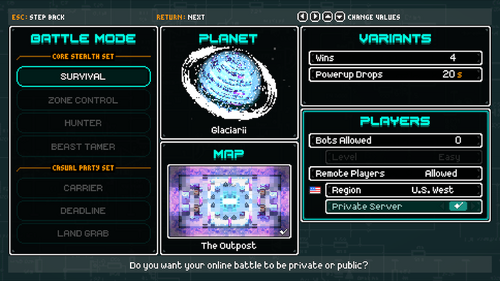
Private Match
The player lobby will display the private join key at the top of the screen. You will need to provide this to remote players. The join key will change each time you start hosting. You can see this match is private as it displays a lock at the top of the screen (see below).

Private Player Lobby
Notes
- New players can join between matches each time the host is back at the player lobby. Players can also choose to leave a match at this point if they wish.
- If players are connected but have not yet selected a hero, they will be dropped when the game starts.
- The host and clients can both add multiple local players.
- If a player does not choose a hero they will be spectating the next match.
Direct Match[]
This mode is best if you are behind a firewall the doesn't support NAT punch through and you can put a rule in allowing Invisigun traffic on port 25000 UDP (if the connection goes through a firewall box).
To set this up, host a match like normal and leave "Remote Players" set to LAN/Direct IP. You will need to provide the remote players your IP address to connect to. You can find your internet IP address by Google Searching "What's my IP".
If you are on the same local network (same subnet) players can just search for your match using 'Join Local Match' from the 'Play Matches Online' Menu.
Inviting Steam Friends[]
- Press back or match options from the player lobby
- Select Invite players from the match options menu
- Select player to send steam invite to
- Wait in the lobby for the player to join (they won't be able to join once the match has started).

Inviting steam friends
Joining a Match[]
Join Match via Steam[]
A steam version players match can be joined using the normal steam join methods, while they are in the player lobby.
Method 1:
Right click player in friends list and click "Join Match" (it will be greyed out if they are not in the player lobby or not playing with a steam version).
Method 2:
Click Join Game from a players Steam Profile
Method 3:
Use the steam overlay while in game by pressing "shift + tab" and right clicking on the friend to join their game.

Join a Public Match[]
- Select "Play Matches Online" from the main menu
- Select "Join Public Match"
- Choose the closest region to you or the region of the host you are trying to join (you may need to ask which region a host has created the game in - the Invisigun Heroes Discord channel is a good place to arrange matches).

Joining a Public Match
Notes[]
Public matches will only appear while they are at the player lobby. The best way to arrange matches is via the Discord channel which is displayed in the main menu. You can download/sign-up/login Discord here.
Join A Private or Public Match with a key.[]
- Select "Play Matches Online"
- Select "Join Using Key"
- Enter the Join Key provided to you by the host.

Joining a Private Match
Join A Direct Match[]
- Select "Join Match Online"
- Select "Join Using IP Address"
- Enter the hosts internet IP address (the host will need to have UDP 25000 forward through their router/firewall).

Joining a Direct Match
Join a Local LAN Match[]
- Computers need to be on the same network
- Select Join Local
- Select Match from search results

Join Local LAN Match
Troubleshooting Online Issues[]
For the best gaming experience you want the connection type to be 'Direct' not 'Relay'. If it the connection type in the lobby indicate 'Relay' this is because either you or the host doesn't support the direct connection method (NAT Punch-through). You can try swapping who is the host to see if this fixes the problem.
If nothing will work and one of the players has the ability to add rules to their firewall. You can use direct IP for hosting. You will need to port forward UDP port 25000 through to your computers LAN IP address and provide your routers internet IP address to your friends to connect to. To find your routers external IP address you can either check on the routers interface or google search 'What is my IP' this will return your internet facing IP address.
